An overview of the Analyze button in CDRouter UI
The CDRouter UI includes a feature that shows which test cases in a package will be skipped without needing to actually launch the package. To use this feature, first select a package from the Packages index page.
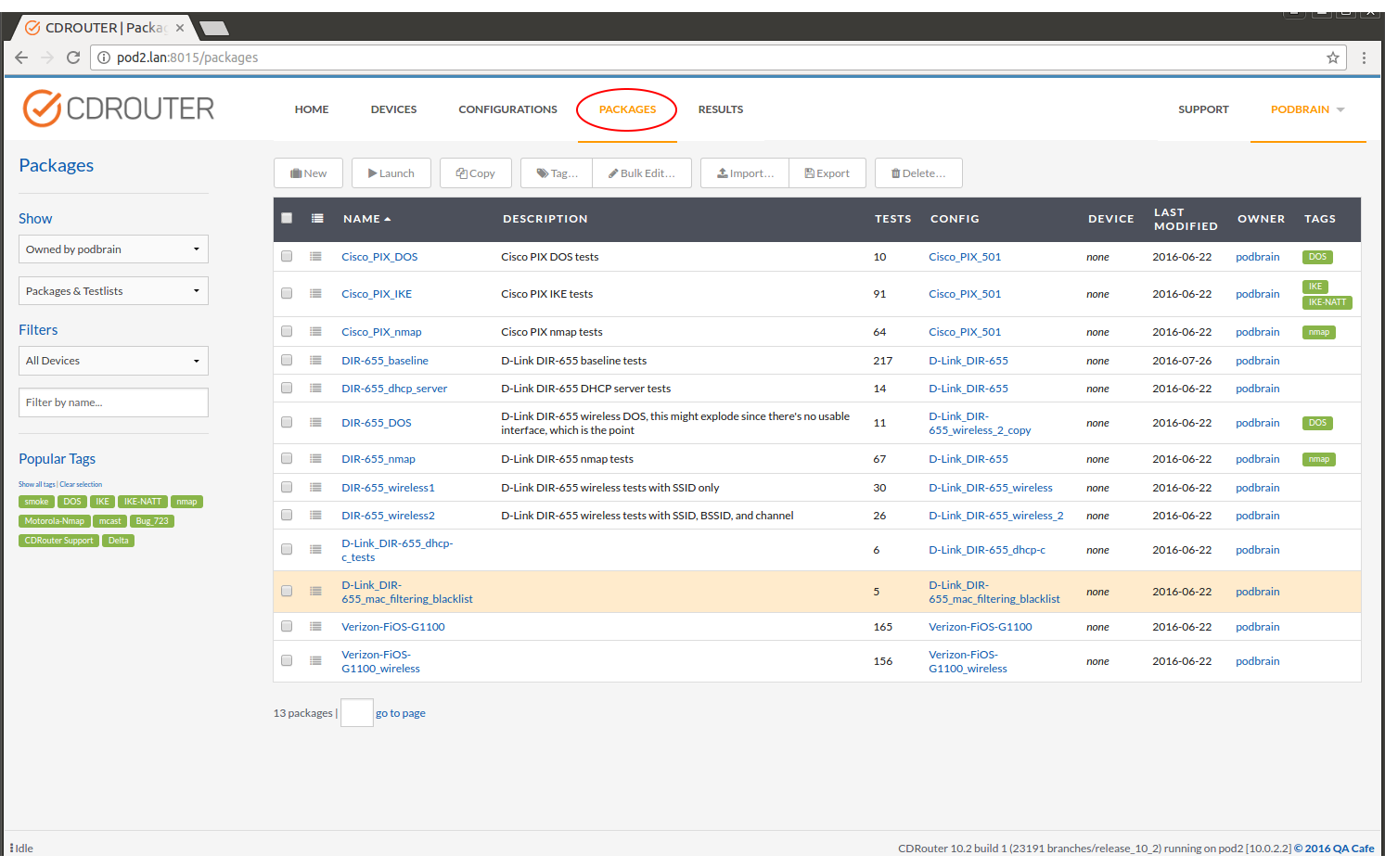
On the individual package page, press the Analyze button located to the right of the Edit button.
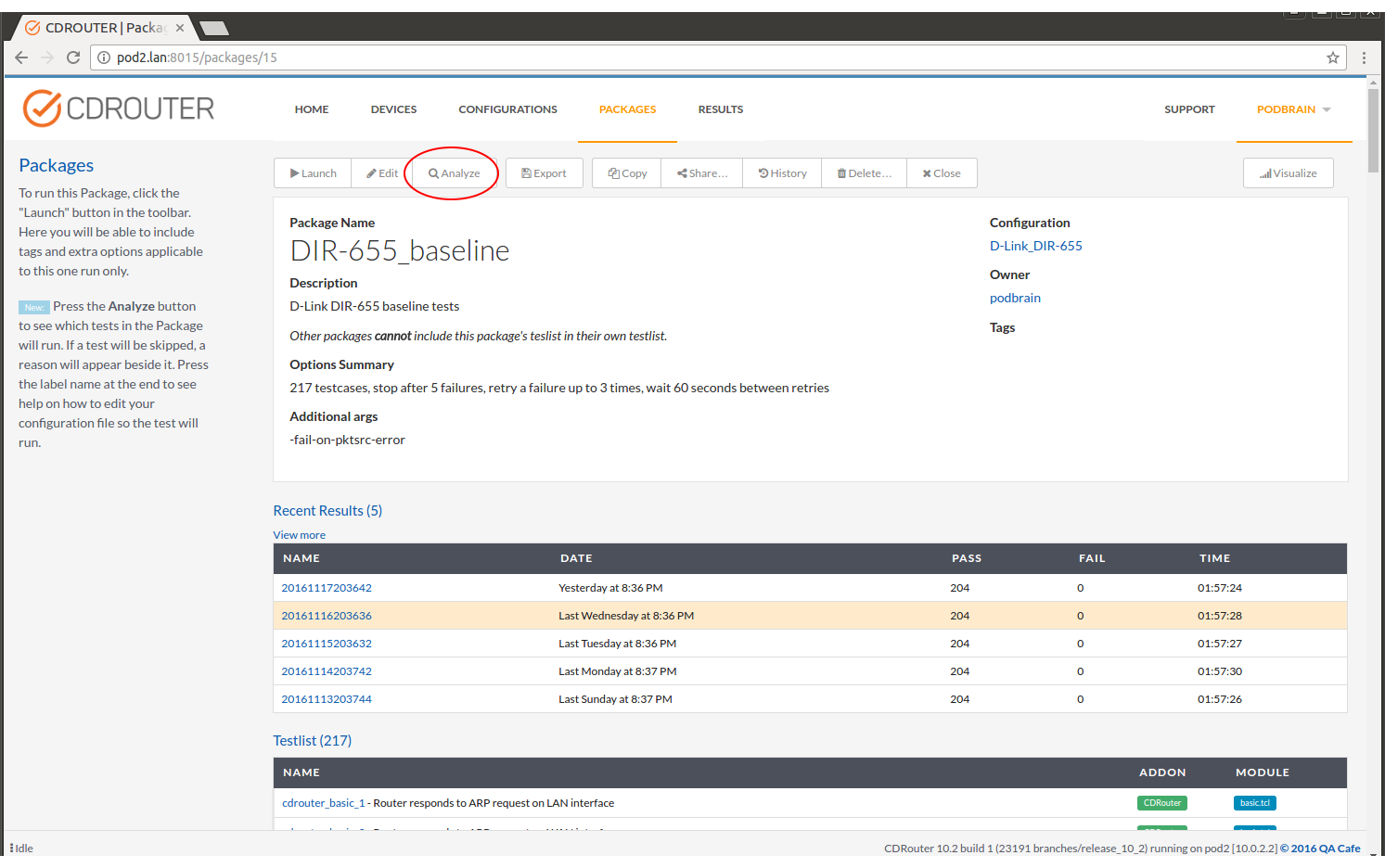
CDRouter determines which testcases will run using the Package’s configuration file and the set of selected testcases. Once this is complete, a new section is displayed underneath the package info section and above any recent results and the testlist sections. This newly displayed section summarizes how many testcases will run and how many will be skipped. Below that, is the list of testcases that will be skipped (if any) and a short, one-line reason explaining why the testcase will not run based on the current configuration.
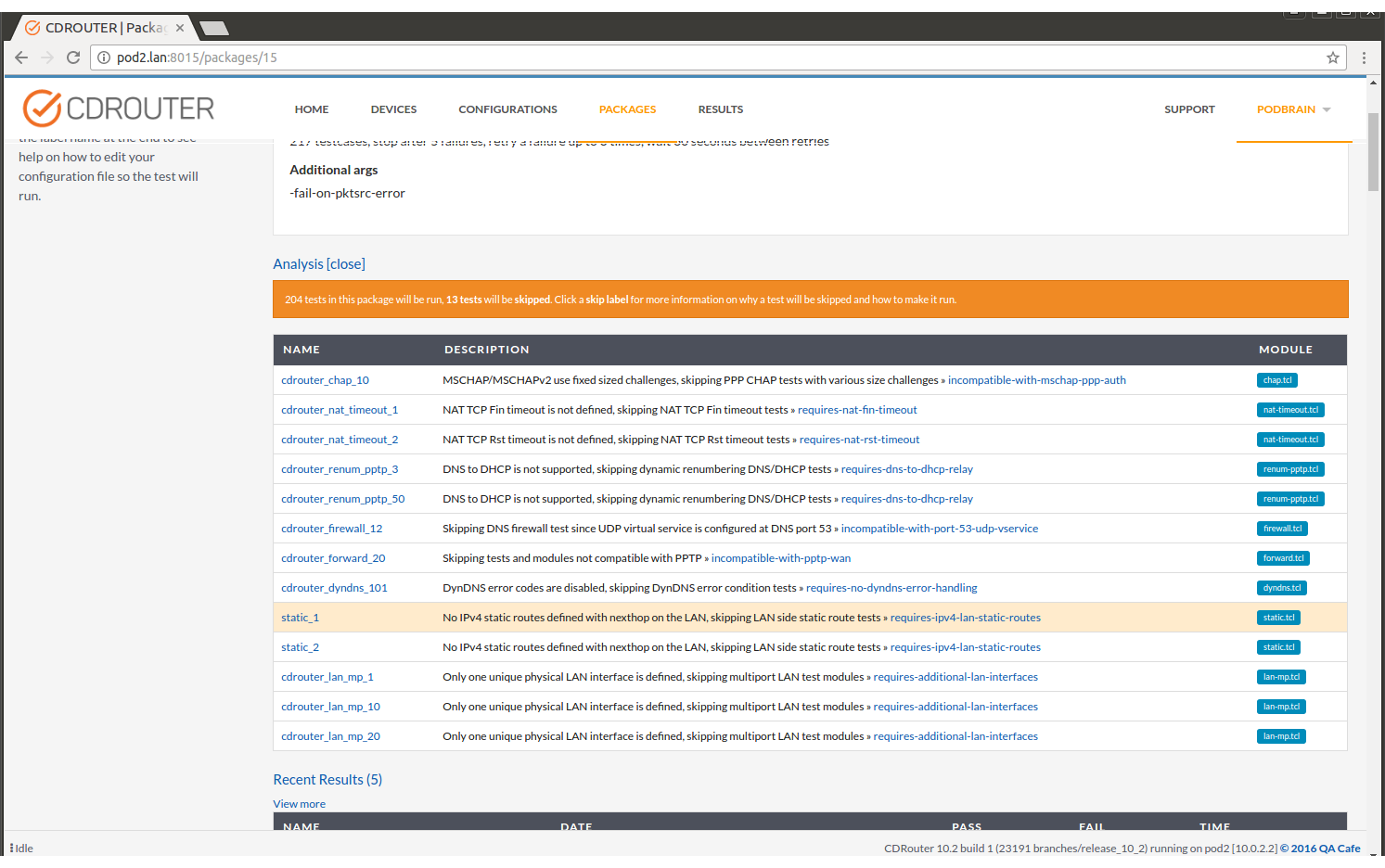
The skip reason is actually a link to a more detailed description of why a testcase cannot run and which testvars can be changed to allow the testcase to run.
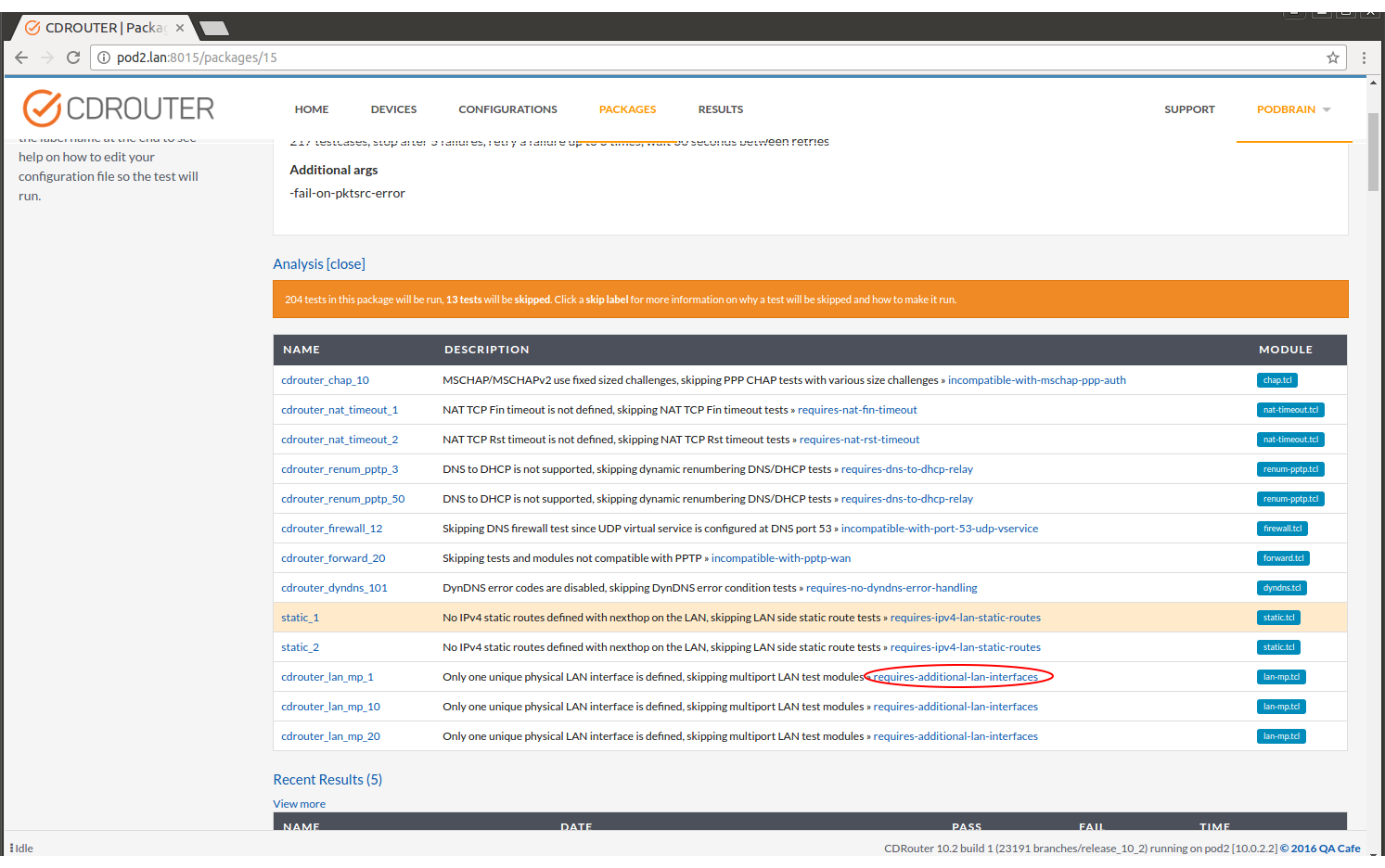
The description field of this page goes into more detail about why a testcase cannot run and which testvars can be changed to allow the testcase to run.
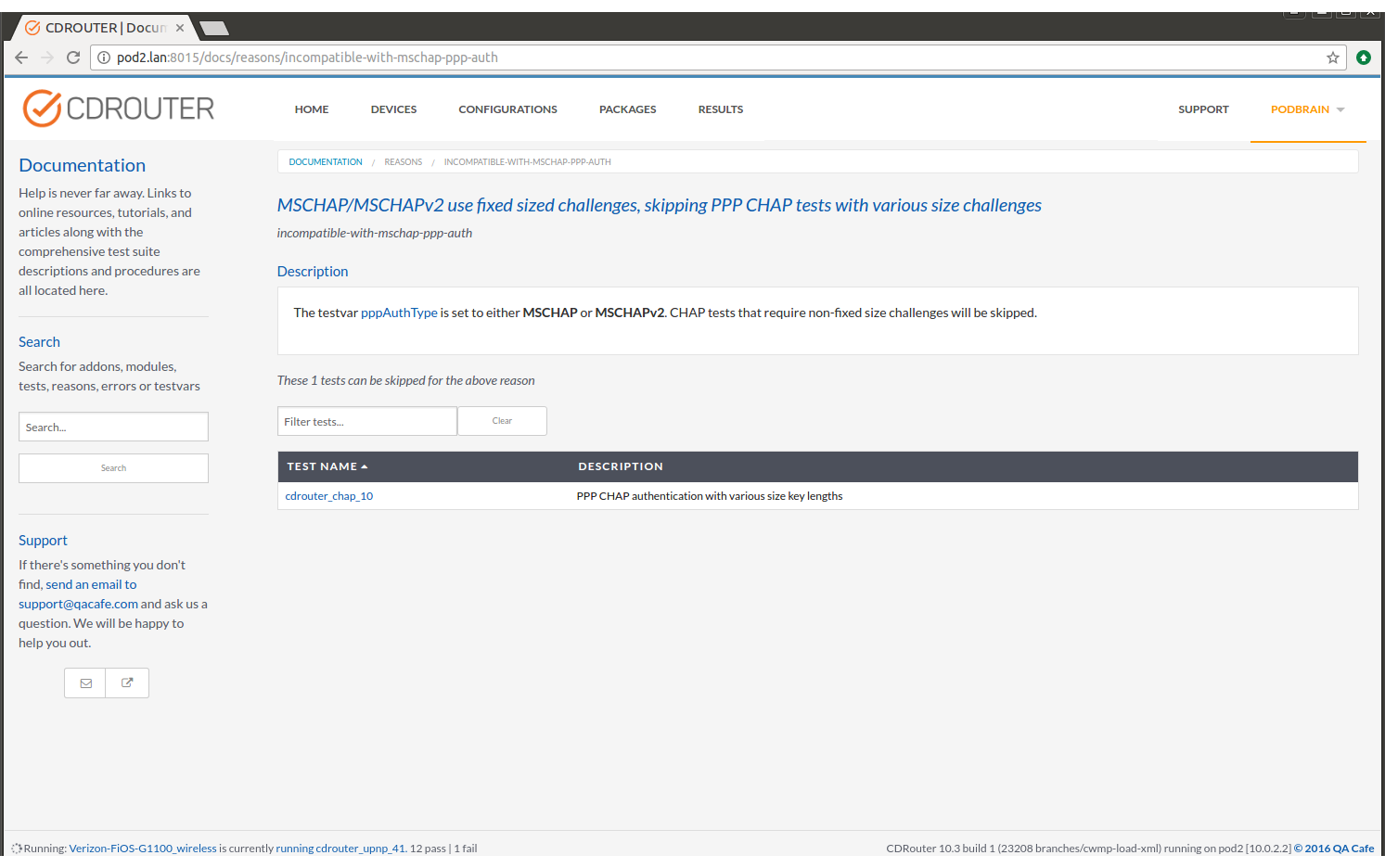
Skip reason documentation can also be accessed after running a package and then viewing a result. Select a result from the Results index page.
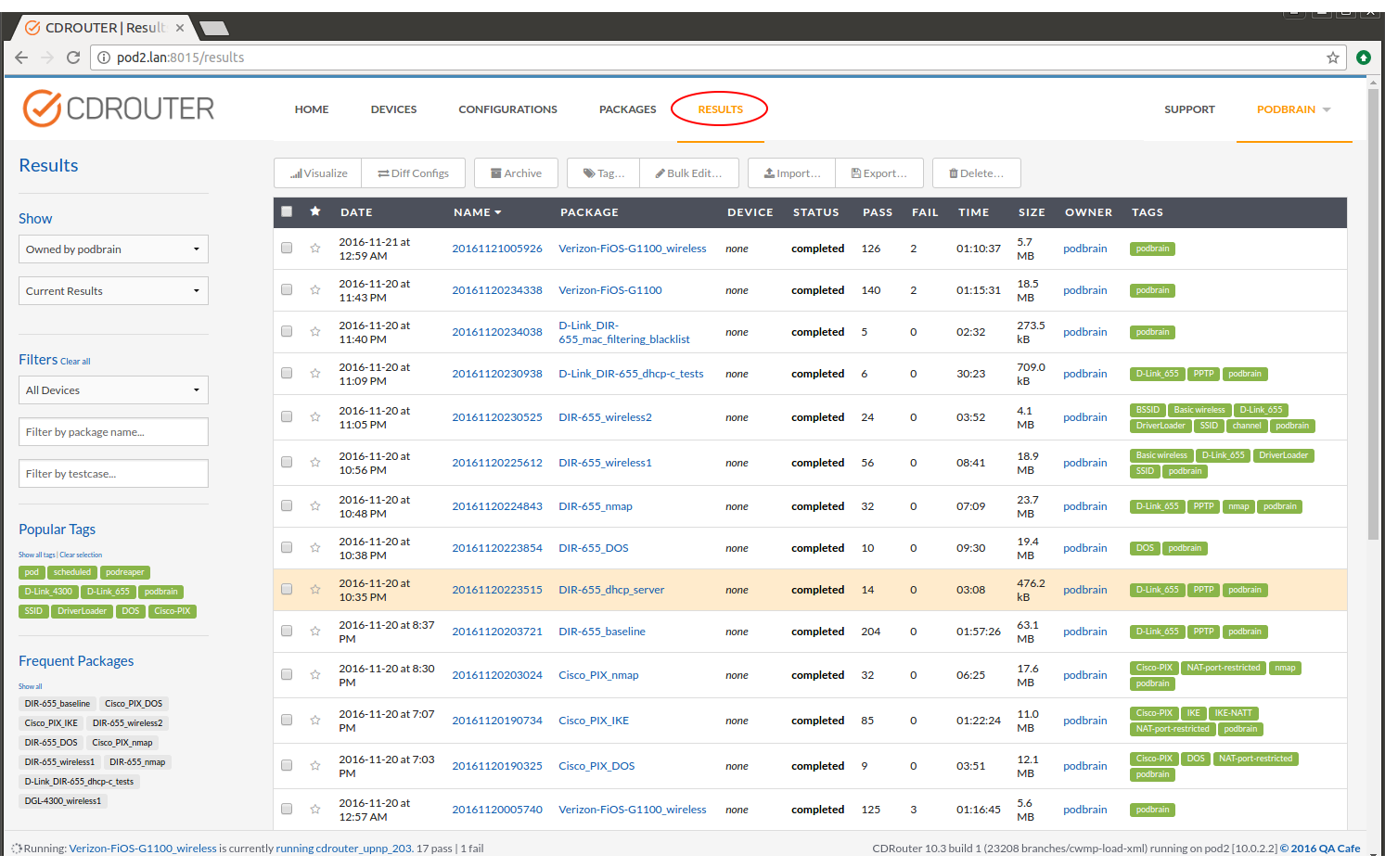
Selecting the Skip Reasons checkbox to the left of the LOG column title will change the text in the DESCRIPTION column, for every skipped test, to include the skip reason and a link to a page with a more detailed description of why the test was skipped.
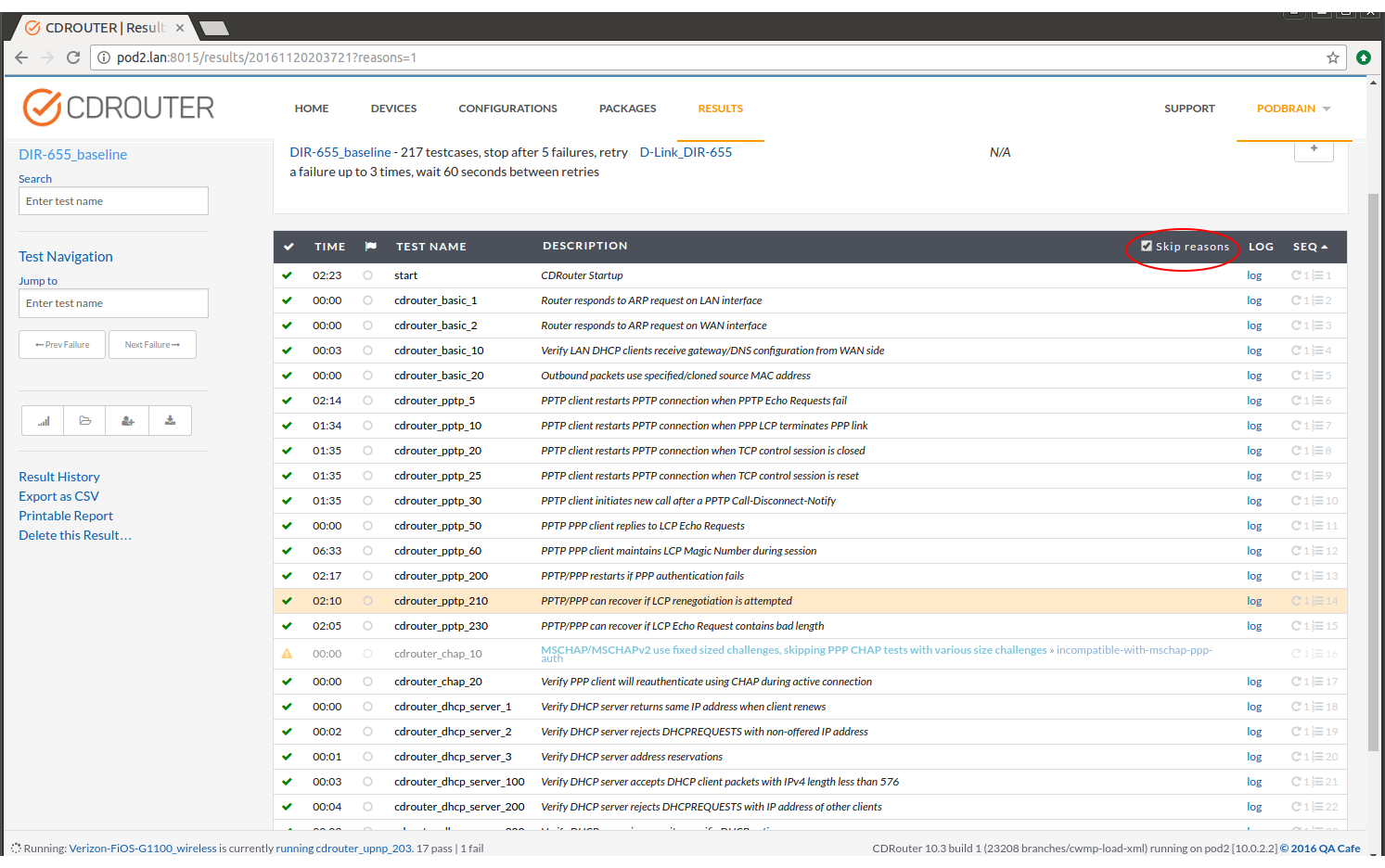
Select the blue link beside the bolded blue text to see more information on why the testcase was skipped.
A label’s documentation page also lists all of the test modules and testcases that can be skipped for the given reason. Similarly, the documentation page for each test module or testcase lists all possible reasons why they can be skipped with links to that label’s documentation.