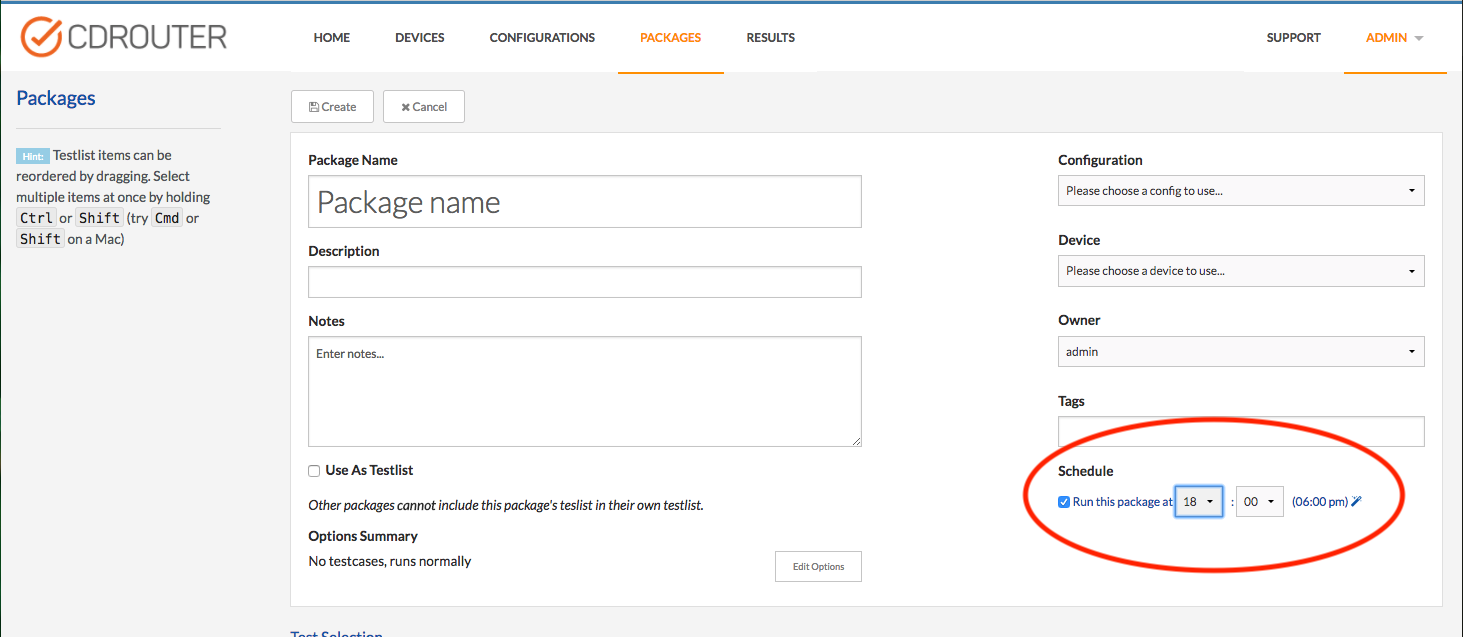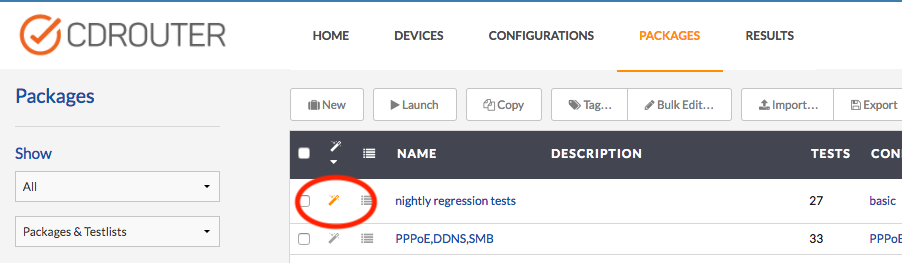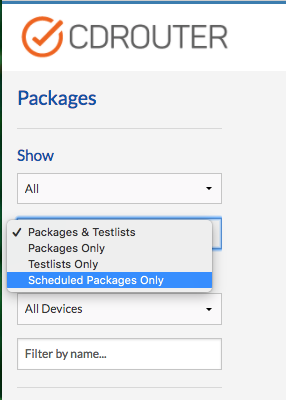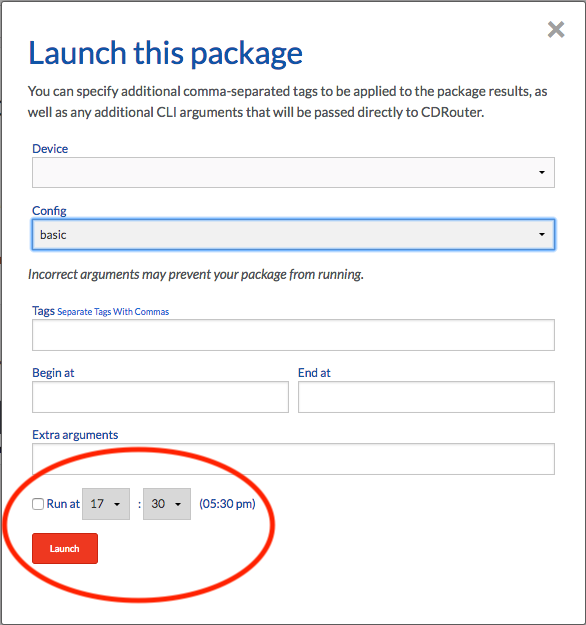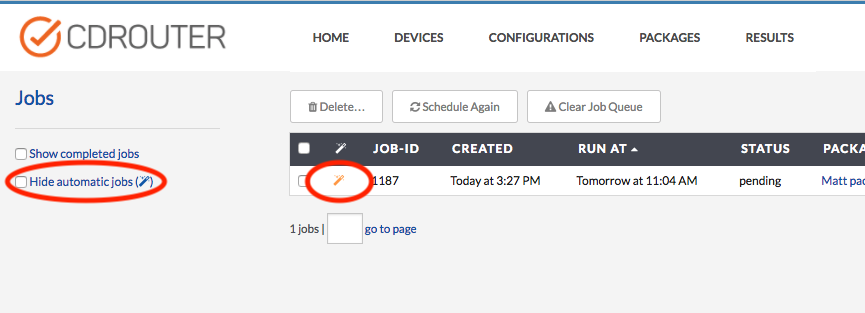The package scheduler
Overview
The CDRouter software includes a simple package scheduler.
CDRouter’s package scheduler allows users to automatically launch packages at a specific time every day. Schedules are defined on a per package basis and can be easily enabled or disabled with the click of a button from within the web UI or via calls to the web API.
This feature makes it very easy to create a simple and fully automated nightly regression test environment for CPE devices without the need for external scripts or additional programming.
Getting Started
To automatically launch a package at a certain time every day, enable the Schedule option in the package editor and set the desired launch time:
Managing Scheduled Packages
Each package has its own schedule which can be independently enabled and configured within the package editor. A highlighted magic wand icon will be displayed for every scheduled package on the Packages page within the web UI.
Locating Scheduled Packages
Note that all columns on the Packages page are sortable. This makes it easy to quickly identify all scheduled packages on the system by clicking on the magic wand icon in the table header to sort by scheduled vs non-scheduled packages.
In addition, the Packages page can be filtered to display only scheduled packages using the Scheduled Packages Only filter option in the left margin.
Delayed Launch
The package scheduler can also be used to perform a delayed one-time launch of a package at a specific time within the next 24 hours using the scheduler options in the package Launch dialog.
The Jobs Table
The scheduler will automatically launch any scheduled package at the specified time. Packages that are launched by the scheduler behave the same as if they were launched by a user - they are simply added to the jobs table and will be run when the current job (if any) is finished or if there is an additional execute instance available. Scheduled jobs will not stop or otherwise alter the state of any currently running package.
Similar to the Packages page, a highlighted magic wand will be displayed next to every scheduled package on the Jobs page. Various options are available for filtering and sorting the jobs table making it easy to quickly identify all scheduled packages.