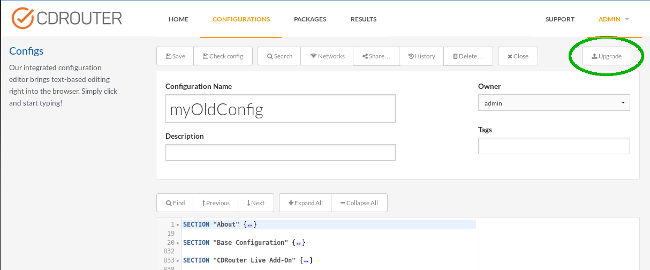Upgrading configuration files
CDRouter allows you to upgrade old configuration files generated in previous releases of CDRouter. When a configuration file is upgraded it is parsed, and the values of all defined testvars are copied into a new default configuration file. This allows an old configuration file to be converted to the new format and automatically inherit any testvars that have been added since it was originally created. Note that any user defined comments in the original configuration file will not be present in the upgraded version.
The simplest way to upgrade an existing configuration file is to click on the Upgrade button on the configuration editor page:
A window will appear, asking if you would like a backup of the original configuration to be made before the upgrade process begins. Press the window’s Upgrade button to proceed with the upgrade. The window will update to indicate that the upgrade has finished, and will display a link to the backup of the configuration if one was requested. Click the Okay button in the window. The contents of the editor will now be the upgraded configuration. After reviewing the upgraded configuration file for consistency, press the Save button to save the changes.
It is also possible to upgrade multiple configuration files at once. From the Configurations page, select (check) the configuration files you wish to upgrade and then click on the Bulk Upgrade button. In the confirmation dialog that pops up, click on the Upgrade button to upgrade the selected configuration files.
Notes and Caveats
We recommend making a copy of the original configuration file before upgrading in the event the upgrade procedure fails.
-
Any comments in the original configuration file will be removed during the upgrade process.
-
Upgrading a configuration file preserves the value of all testvars in the original file.
-
Any testvar set to its default value will be commented out in the new configuration file.
-
Any testvar that has been deprecated will not be carried forward into the new configuration file.
-
Testvars will be grouped into
SECTIONblocks for easier navigation. -
Any new testvars introduced since the original configuration was created will be added to the appropriate
SECTIONblock. -
Custom testvars will be put in a Miscellaneous Testvars section block.