Viewing Network Captures in CloudShark
By default, network captures are viewed within CDRouter’s web UI. Network captures can also be uploaded and opened in CloudShark, enhancing your packet analysis capabilities. Integrate CloudShark into your CDRouter system to take advantage of the following features:
- Advanced Analysis Tools
- Capture Organization
- Packet Annotations
- Collaborative Analysis
- Ladder Diagrams
CloudShark API Token
First, you must define an API Token on your CloudShark system for CDRouter to use while uploading captures. This API token will be used in the next step while configuring CDRouter to upload captures to CloudShark.
CDRouter Configuration
Next on your CDRouter system, configure the integration by going to the System page in the CDRouter GUI and clicking the CloudShark Appliance button. On this page enter the URL of your CloudShark system and the API token you created in CloudShark. You can also configure additional tags to apply when CDRouter uploads the network capture to CloudShark.
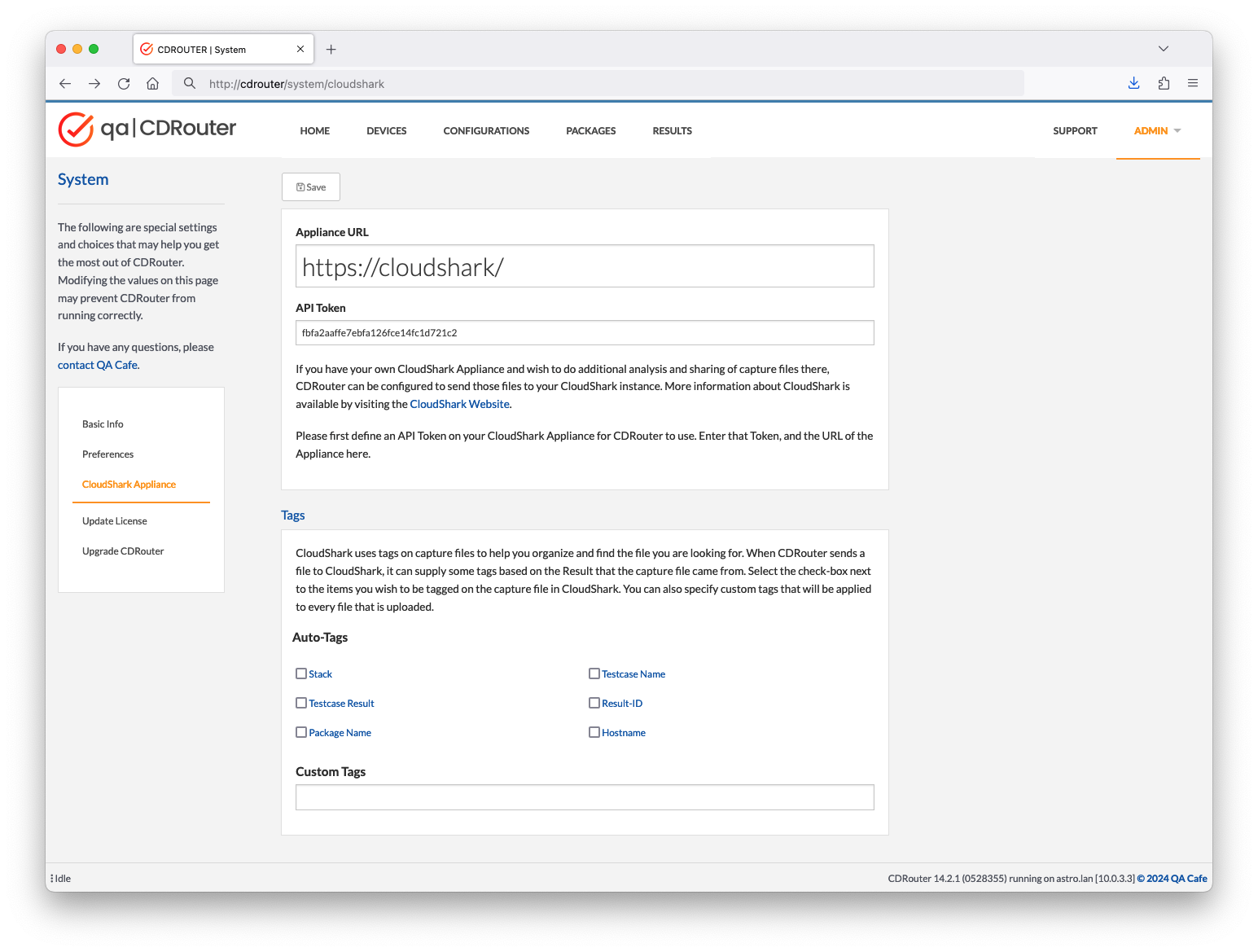
Opening a Capture
Now, when viewing a test log file, select network capture from the Files drop down, which will upload the capture file to your CloudShark instance and open it in your browser!