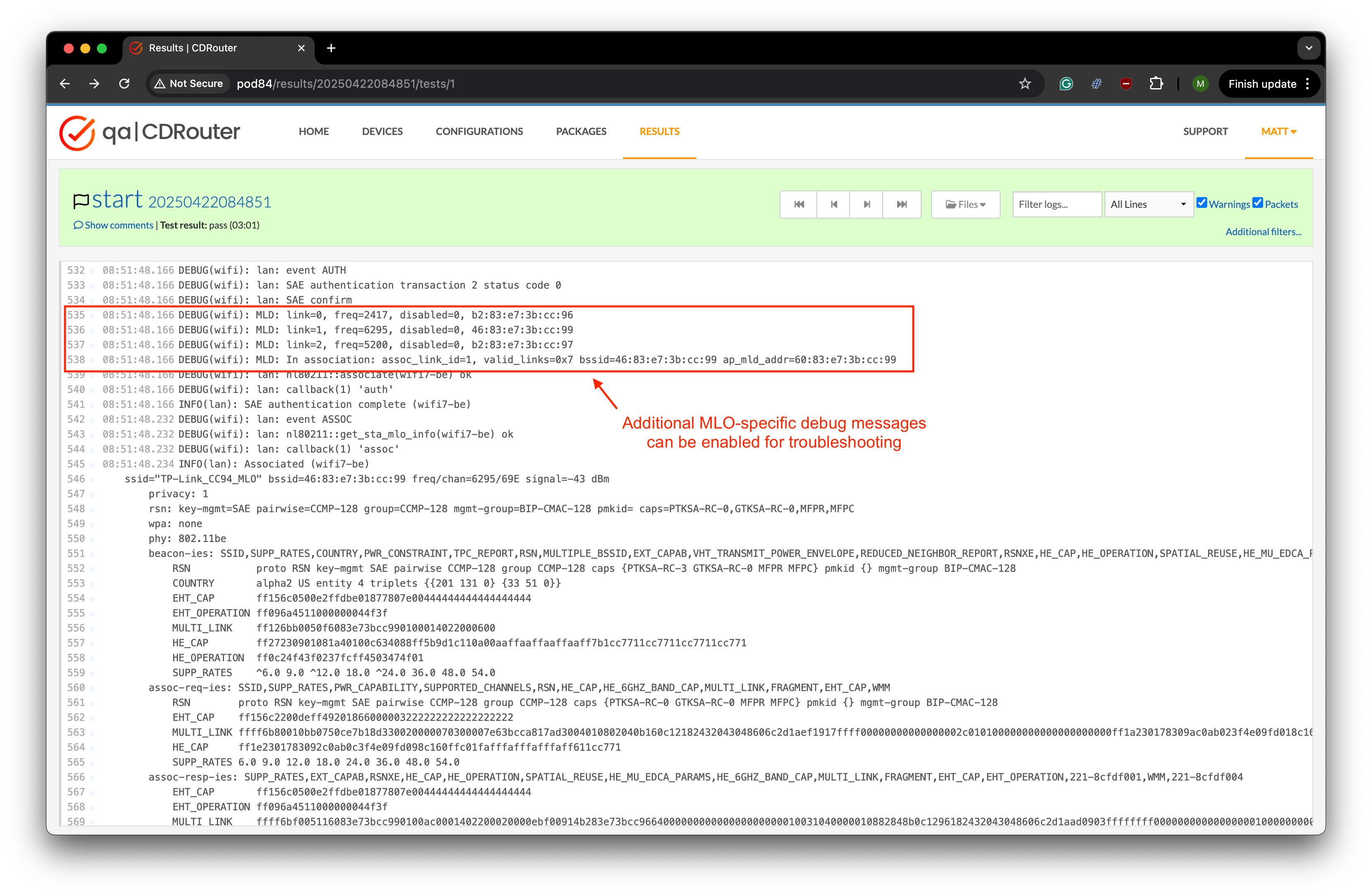Wi-Fi 7 Multi-Link Operation (MLO) in CDRouter
Overview
Wi-Fi 7 (based on IEEE 802.11be) introduces Multi-Link Operation (MLO), a key feature that enables devices to communicate over multiple frequency bands simultaneously. Unlike previous Wi-Fi standards that use a single link at a time, MLO allows for concurrent use of multiple links across the 2.4GHz, 5GHz, and 6GHz bands.
Devices that support MLO are referred to as Multi-Link Devices (MLDs) and can be either clients (stations) or access points (APs). MLDs learn about each other’s MLO capabilities via multi-link information elements (IEs) exchanged in 802.11 frames.
Wi-Fi 7 defines several single-radio and multi-radio MLO modes that can be used to enhance wireless connectivity in various ways. The MLO modes supported by an MLD depend on its hardware capabilities and implementation.
See this Cisco blog post for an overview of key Wi-Fi 7 features including MLO and the different MLO modes available.
MLO support in CDRouter
Initial support for MLO was added to CDRouter 15.3 and requires version 9.4 of the NTA3000 operating system image, also known as the “golden image”. Wi-Fi 7 and MLO are not supported on any version of the NTA1000 hardware platform.
MLO requires the Intel BE200 Wi-Fi 7 interface in the NTA3000 (wifi7-be) and
is enabled automatically when connecting to MLO-enabled SSIDs. The following
MLO modes are currently supported by CDRouter:
| MLO Mode | Radios Required | Supported by CDRouter? |
|---|---|---|
| Multi-Link Single Radio (MLSR) | 1 | Yes |
| Enhanced Multi-Link Single Radio (EMLSR) | 1 | Yes |
The following modes require multiple radios and are not currently supported by CDRouter:
| MLO Mode | Radios Required | Supported by CDRouter? |
|---|---|---|
| Simultaneous Tx and Rx (STR) | >= 2 | No |
| Non-Simultaneous Tx and Rx (NSTR) | >= 2 | No |
| Enhanced Multi-Link Single Radio (EMLMR) | >= 2 | No |
CDRouter’s Wi-Fi 7 client will connect on all available bands when associating to an MLO-enabled SSID. However, data will be transmitted and received over only one band at a time. The remaining bands remain on standby for redundancy or latency optimization.
Single-radio MLO does not aggregate bandwidth. The maximum expected performance for single-radio MLO is therefore the same as for non-MLO Wi-Fi 7 SSIDs.
Please contact support@qacafe.com for assistance with CDRouter and golden image upgrades.
Configuring MLO on the DUT
MLO must be explicitly enabled and configured on the device under test (DUT). If MLO is not enabled on the DUT, it will behave as a standard, single-link Wi-Fi 7 device and MLO-specific behavior will not be observed during testing.
Many DUTs support the configuration of a unique SSID for MLO in addition to legacy non-MLO SSIDs. MLO-enabled SSIDs also typically use two or more bands, 2.4 + 5 GHz, 5 + 6 GHz, 2.4 + 6 GHz, or 2.4 + 5 + 6 GHz.
CDRouter will automatically detect and log MLO-specific behavior during test runs when connected to MLO-enabled SSIDs.
Testing MLO with CDRouter
There are no new MLO-specific test cases or configuration options available within CDRouter. CDRouter instead allows you to connect to MLO-enabled SSIDs and perform all of the standard functional, performance, and stability testing you are used to.
To verify MLO:
- Enable MLO on the DUT
- Use CDRouter’s Wi-Fi 7 interface,
wifi7-be, to connect to the DUT - Perform functional, performance, and stability tests using the MLO-enabled SSID
- Verify that test results are consistent across MLO and non-MLO SSIDs and there is no degradation in functionality, performance, or stability when connected to the MLO-enabled SSID
While CDRouter cannot force a band switch, tests should continue to pass during or after a link transition.
Troubleshooting
When MLO is enabled new multi-link IEs will be visible in both AP and client frames. These can be seen by enabling CDRouter’s integrated Wi-Fi capture feature as mentioned in the Wi-Fi troubleshooting guide.
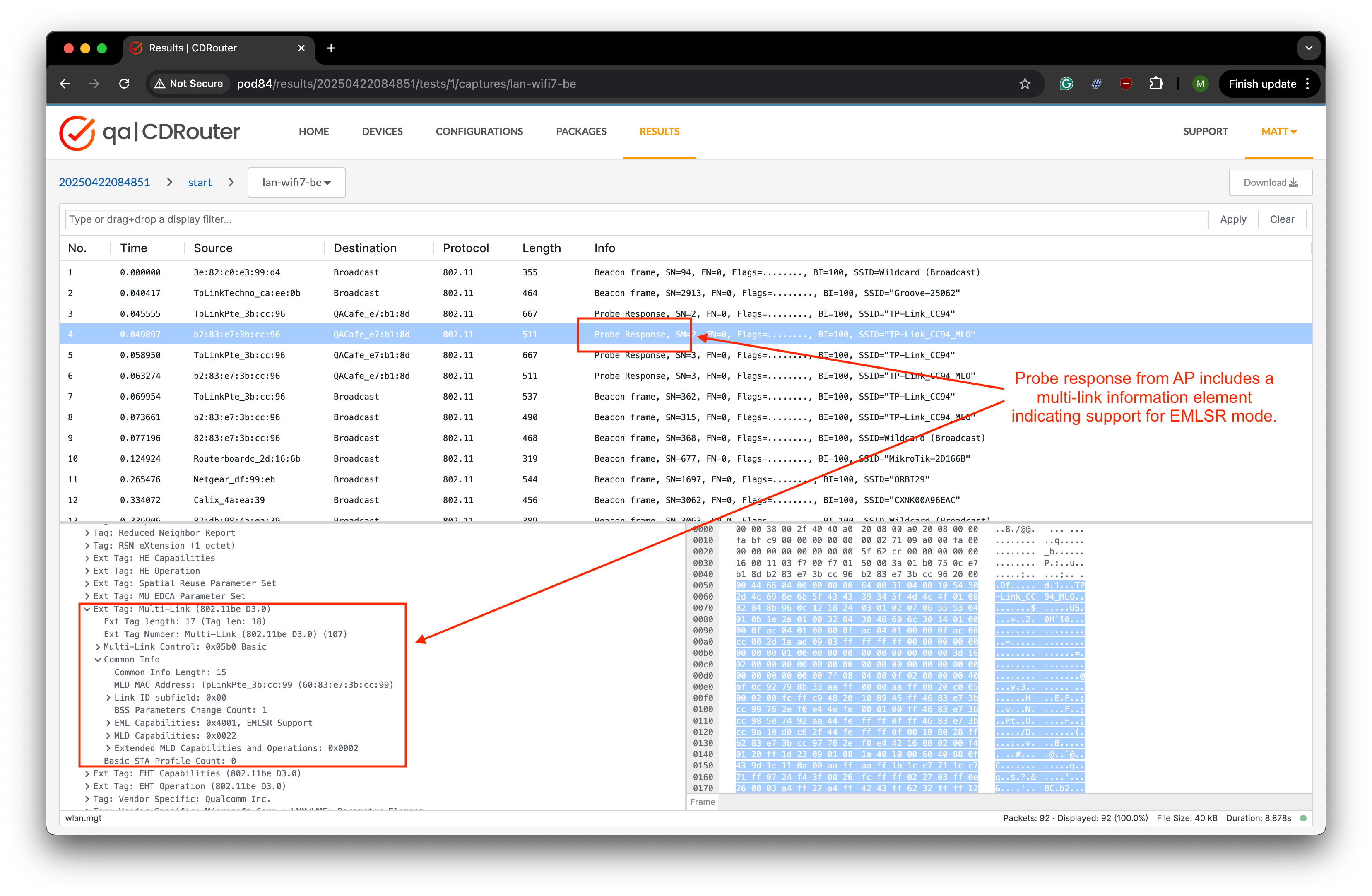
CDRouter will display additional MLO-specific log messages when connected to MLO-enabled SSIDs:
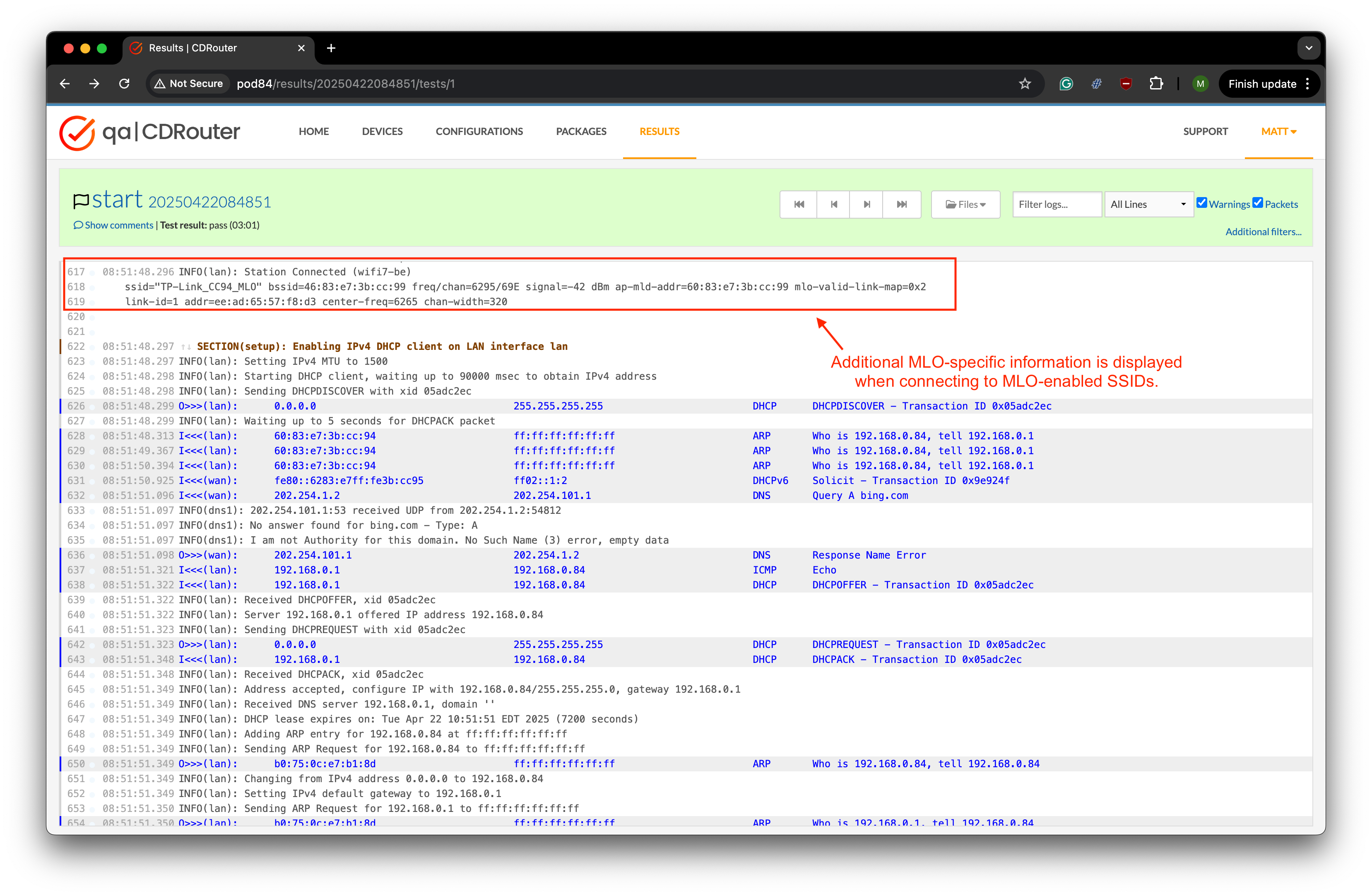
An additional level of debug logging, which may be useful in certain situations, can also be enabled with the following setting:
testvar systemDebug wifi