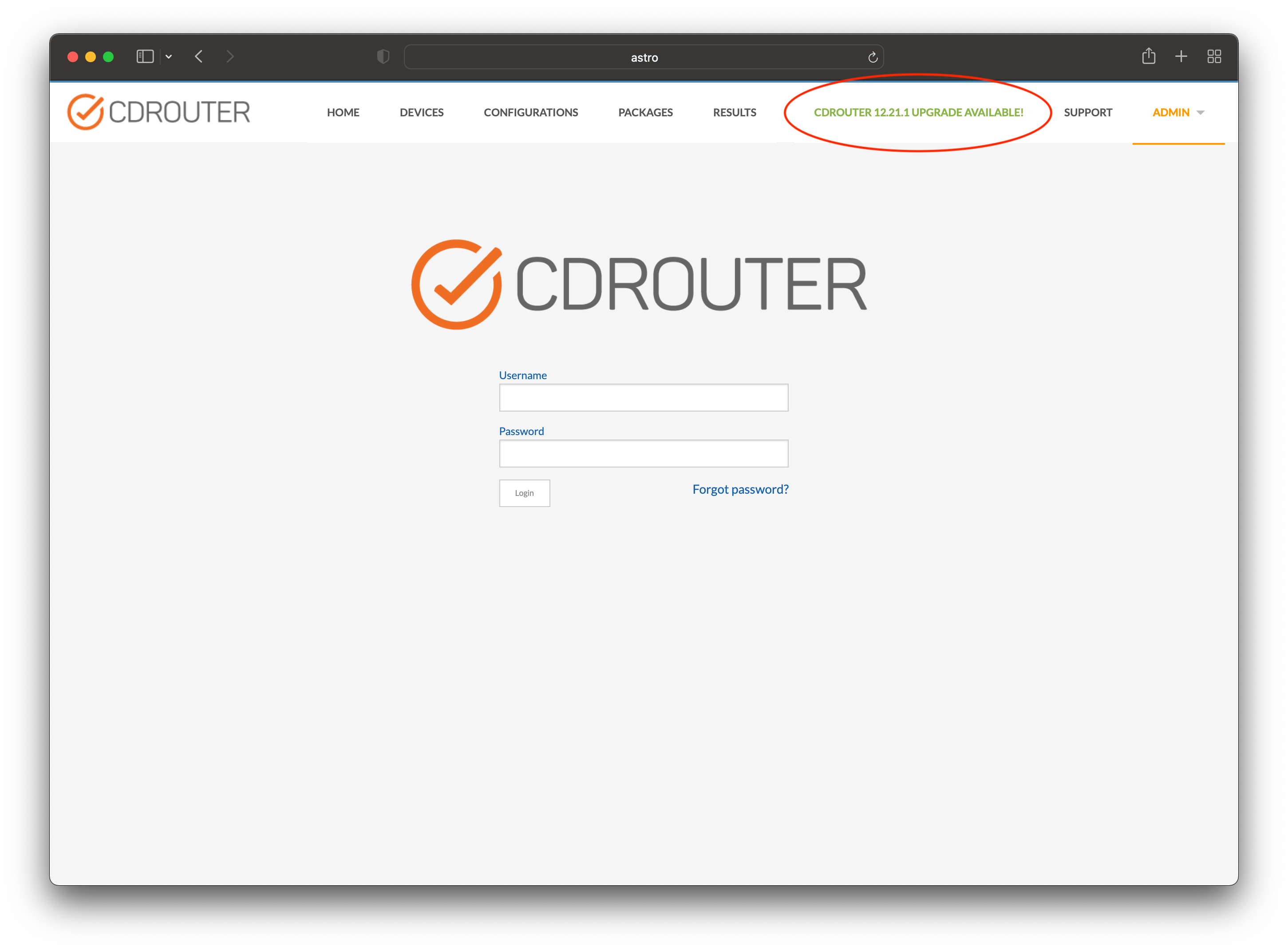CDRouter Installation and Upgrade Guide
Overview
This guide provides instructions for installing CDRouter. These instructions may be used to upgrade, downgrade, or install a specific release of CDRouter on a new or existing system.
Three installation methods are discussed in this guide:
- Automatic installation using the web interface
- Manual installation using the web interface
- Manual installation using the command line
The NTA should be online with a connection to the Internet while installing CDRouter. If Internet access is not available, the offline version of the Manual installation using the command line method should be used instead.
This guide does not cover the CDRouter Demo. Installation instructions for the CDRouter Demo can be found here: Preparation and Installation of the CDRouter Demo.
Note that an active and valid license file is also needed in order to use CDRouter. Please see this guide for information on installing or updating a CDRouter license file.
Please feel free to contact support@qacafe.com for assistance with any of the instructions provided in this guide.
Automatic installation using the web interface
On CDRouter systems with an active internet connection, a notification banner will be displayed within the main header of the CDRouter web UI whenever a new release is available.
Clicking on the link in the notification banner will open the System > Upgrade page. Enter your email address and click the Check for Updates… button. If you are registered for technical support, the new release will automatically be downloaded and installed. If you get an error, you may need to register for a QA Cafe Lounge account here.
Manual installation using the web interface
Specific releases of CDRouter, including engineering releases, may be installed manually using the drag and drop feature located on the System > Upgrade page within the web UI.
To utilize this feature, download the appropriate CDRouter rpm from the Software Downloads section of the QA Cafe Customer Lounge. Then drag and drop the rpm file onto the target in the Manual Upgrade section of System > Upgrade page.
Note that CDRouter installation files are named using the convention
cdrouter-X.Y.Z-1.qacafe.x86_64.rpm (where X.Y.Z indicates the release number).
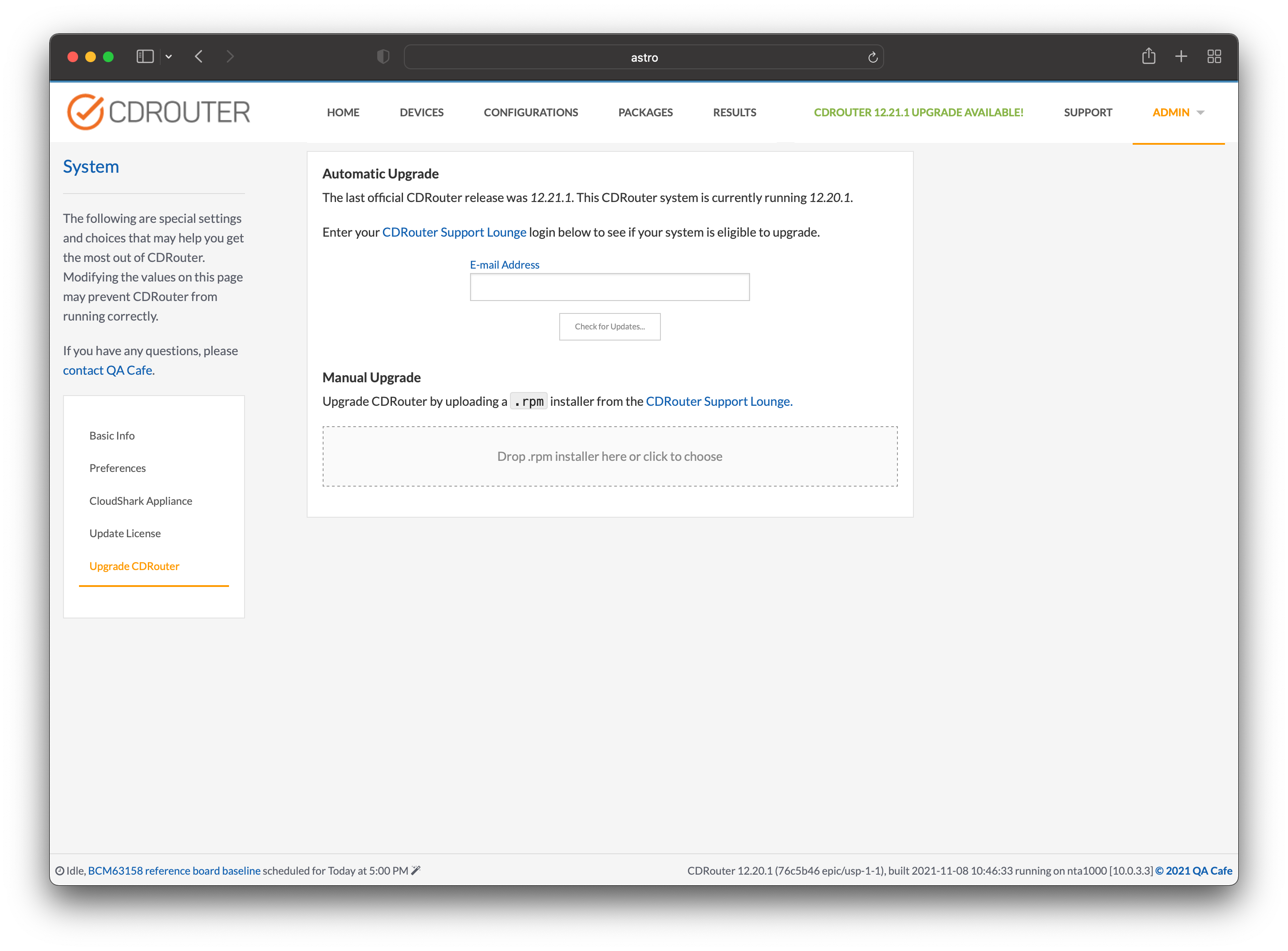
Manual installation using the command line
CDRouter may also be installed manually from the command line as a user with root-level permissions. The NTA should be online (connected to the internet) while performing this procedure.
Download the CDRouter rpm package
Current versions of CDRouter are released as
RPM files and
installed using the dnf package manager built into the operating
system of the NTA. CDRouter rpm packages can be downloaded
from the Software Downloads section of the QA Cafe Customer Lounge.
After downloading the appropriate rpm package file, copy it to a directory on the NTA.
Note, the NTA should be online (connected to the internet) so that any software dependencies needed by CDRouter can be automatically downloaded and installed. If the system is offline (not connected to the internet), we recommend temporarily putting it online during the installation process so that the necessary dependencies may be installed. If this is not possible, use the Offline installation method below.
Online installation
If the system is online with a connection to the internet, install or upgrade CDRouter using the command below: (This assumes you have already manually downloaded the RPM onto your CDRouter system and you have a terminal window in the current working directory)
dnf install cdrouter-14.6.1-1.qacafe.x86_64.rpm
Note: The instructions for manually installing CDRouter vary based on the type of installation (install, upgrade, downgrade, reinstall). Select the appropriate set of instructions below to complete the installation.
-
Install or upgrade CDRouter
dnf install cdrouter-14.6.1-1.qacafe.x86_64.rpm -
Downgrade to an older release
dnf downgrade cdrouter-14.6.1-1.qacafe.x86_64.rpm -
Reinstall the same release
dnf reinstall cdrouter-14.6.1-1.qacafe.x86_64.rpm
Offline installation
If it is not possible to put the NTA online (connected to the internet),
then you may install or upgrade CDRouter using the command below:
(The --cacheonly argument is required in order to bypass any
software dependency checks that require access to the Internet)
dnf install --cacheonly cdrouter-14.6.1-1.qacafe.x86_64.rpm