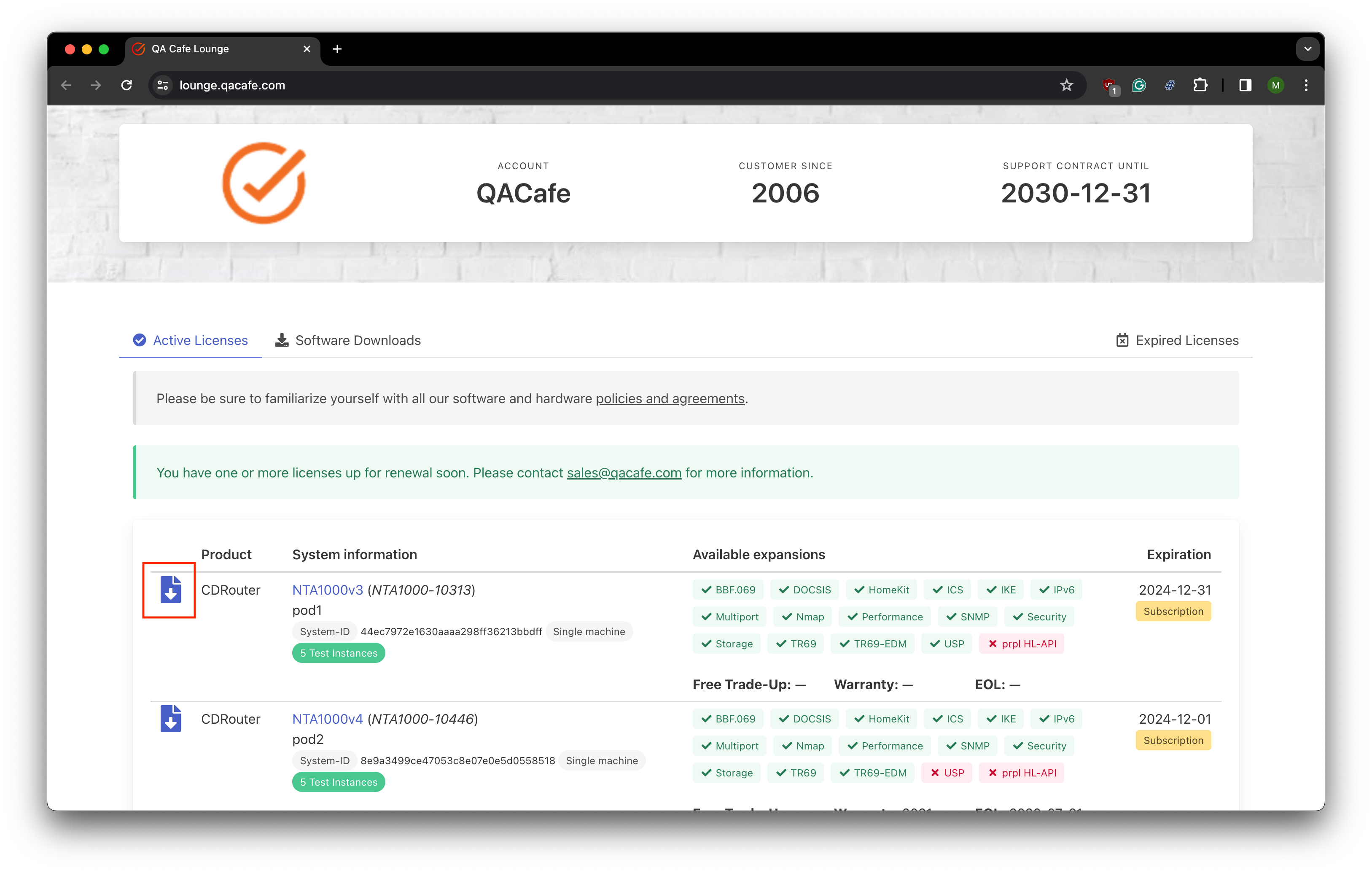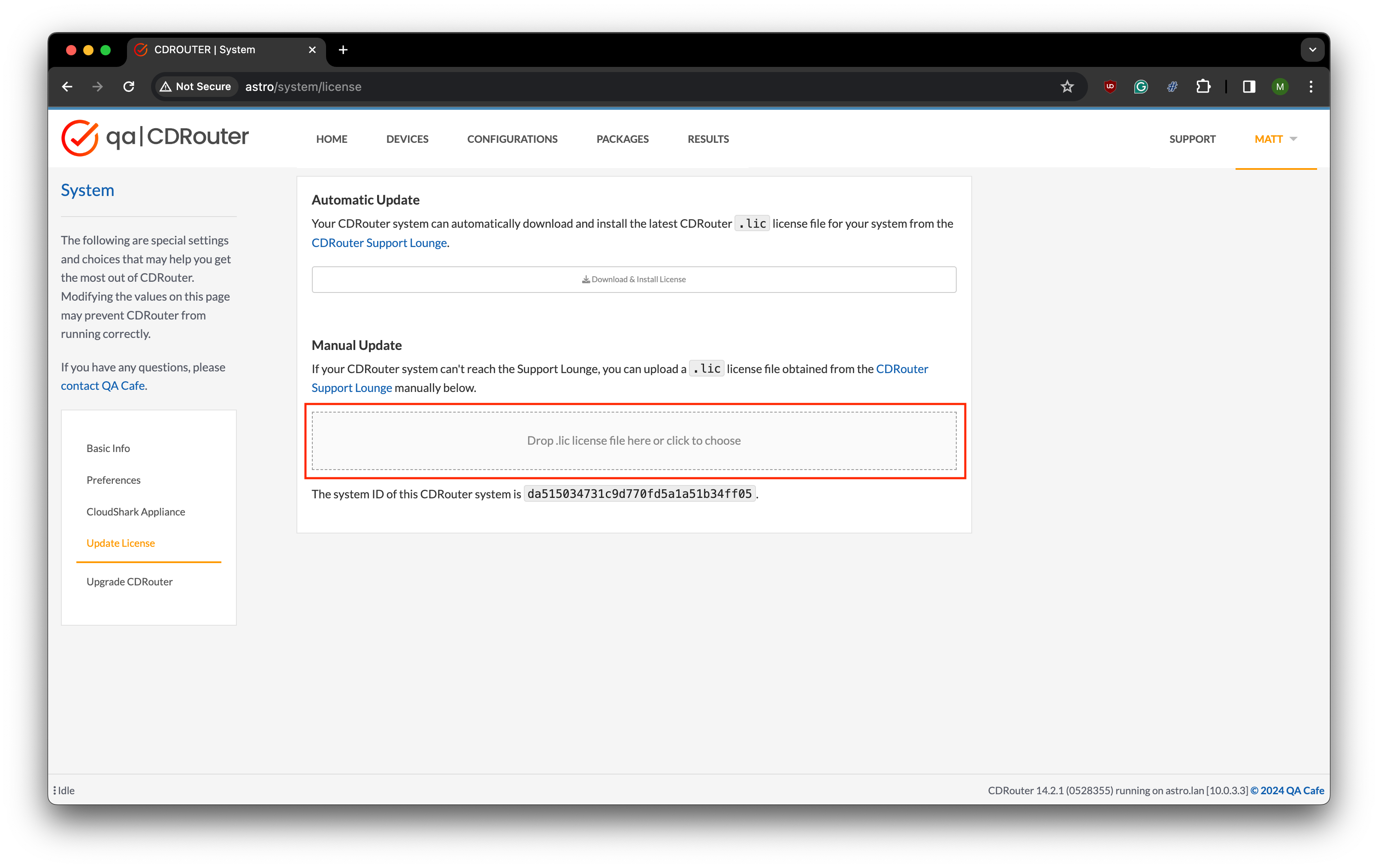How do I update my CDRouter license?
Overview
This guide describes how to update the license file on a CDRouter system. A valid license file must be installed in order to use and run tests with CDRouter.
(Note, if you need to upgrade the CDRouter software, please see the CDRouter Installation Guide for detailed instructions.)
The CDRouter license file contains the following information:
- The expiration date of the system’s Maintenance and Support Agreement (MSA)
- The list of expansions that have been purchased and that are enabled
- The unique system ID of the server that the license is locked to
- The number of test instances available on the system
CDRouter license files are node locked to a single server which is identified by a unique 32-character hex string known as a system ID. License files cannot be transferred to other CDRouter systems.
If the MSA for a system is renewed, or if additional expansions are purchased, the license file must be updated for the changes to become effective.
Updating the CDRouter License File
There are four methods for updating the license file on a CDRouter system. Each method is described below:
- Automatic installation using the web interface
- Automatic installation using the command line
- Manual installation using the web interface
- Manual installation using the command line
Automatic Installation
Automatic installation using the web interface
On CDRouter systems with an active internet connection, the current active license file may be automatically downloaded and installed directly using the CDRouter web interface.
This is done by clicking on the Download & Install License button on the System > License page. This is the easiest and fastest way to upgrade a CDRouter license file.
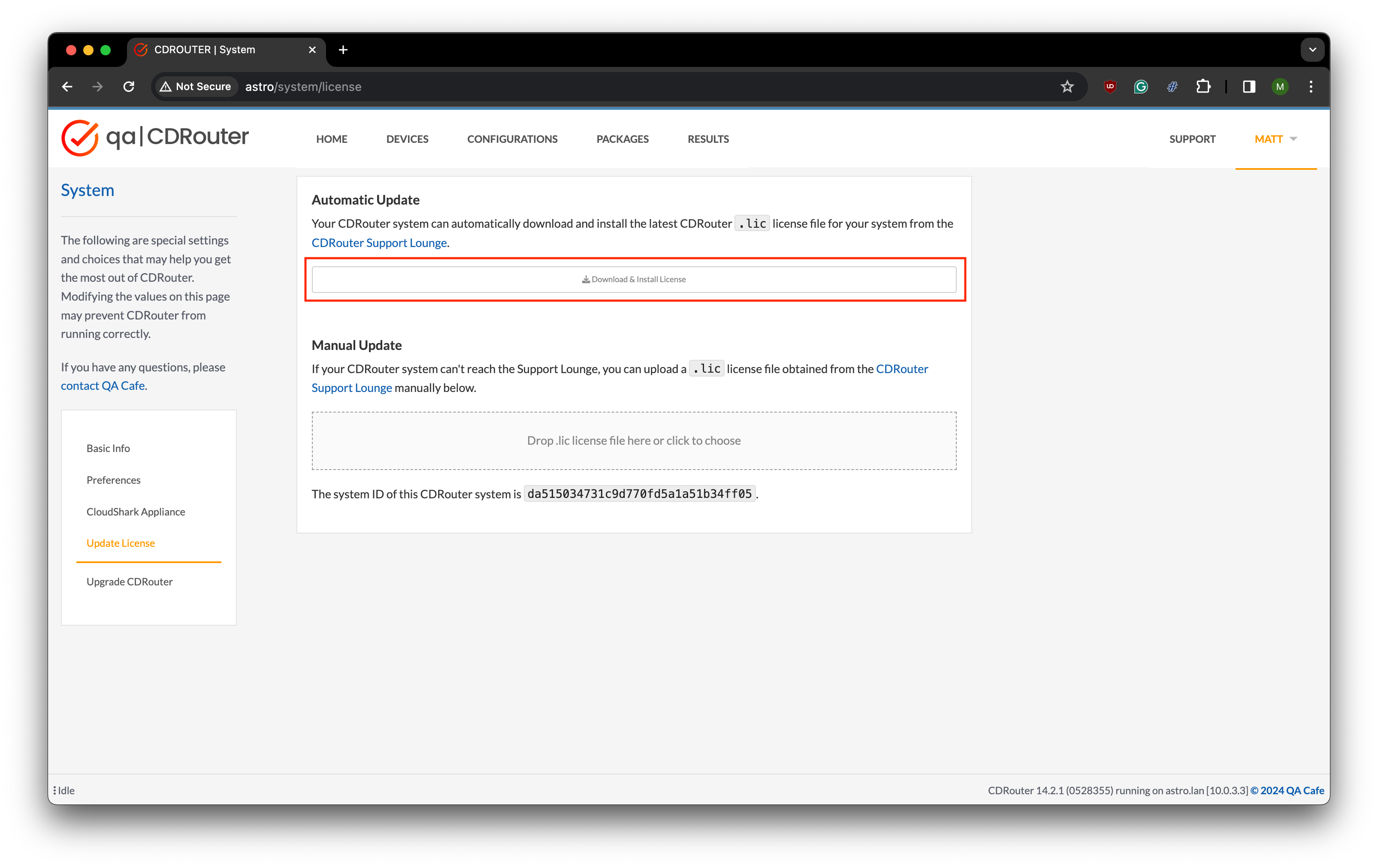
Automatic installation using the command line
On CDRouter systems with an active internet connection, the current active license file may also be automatically downloaded and installed from the command line using the CDRouter CLI.
First run the command cdrouter-cli -update-license:
$ cdrouter-cli -update-license
INFO: 17:19:29.270| System-id is 0123456789abcdef0123456789abcdef
INFO: 17:19:29.270| Requesting updated cdrouter license from www.qacafe.com
INFO: 17:19:30.354| Installing new license file to /etc/cdrouter.lic
INFO: 17:19:30.355| License update successful
INFO: 17:19:30.355| Please run 'systemctl restart cdrouter' to restart CDRouter
INFO: 17:19:30.355| Note that any tests that are running in CDRouter will be stopped
CDRouter must be restarted to activate the new license file:
$ systemctl restart cdrouter
The output should look like this:
Restarting cdrouter...done
Or this:
Redirecting to /bin/systemctl restart cdrouter.service
Manual Installation
To update the license file on CDRouter systems that do not have a direct Internet connection, you must first download the license file from the Active Licenses section of the QA Cafe Customer Lounge or obtain a copy via email by contacting support@qacafe.com.
Manual installation using the web interface
Once the license file has been downloaded from the QA Cafe Customer Lounge, it may be installed using the drag and drop feature from the System > License page within the CDRouter web interface.
Manual installation using the command line
License files for CDRouter versions 13.0 and newer are distributed in plain
text. The system ID within the downloaded license file must match the system ID
of the CDRouter instance it is being installed on. The system ID may be
verified by opening the license file in a text editor such as vi and looking
for the following field:
hostid=isv=<system ID>
After copying the license file to the CDRouter system, move it to the
/usr/cdrouter-data/etc directory.
$ mv cdrouter-dab527d436690369a35bb6f8dcad0762b8cdae5824a94f48a01fe923d208ac87.lic /usr/cdrouter-data/etc/
License files are named using the checksum of the license to avoid overwriting any existing licenses. CDRouter will use all valid license files to determine the capabilities of the CDRouter system.
Manually apply the new license file
CDRouter must be restarted in order for any manually installed license files to be enabled. Restart CDRouter using this command:
$ systemctl restart cdrouter
Evaluation Licenses
To request an evaluation license, please contact sales@qacafe.com. Once approved, evaluation licenses may be downloaded from the Evaluation Licenses section of the QA Cafe Customer Lounge.
Evaluation licenses must be installed manually and there is no need to uninstall them at the end of the evaluation period. Please ensure that you are running CDRouter 13.0 or later before installing an evaluation license. To verify that the license file has been applied, run the following command:
$ cdrouter-cli -info
This should display the most current MSA information and list of expansions for the system.