CDRouter System Page
The System page in CDRouter provides information about your CDRouter system and allows you to control the system state and make updates when necessary.
Navigate to the System page by clicking the name of the logged-in user in the upper right corner, and selecting System from the dropdown menu.
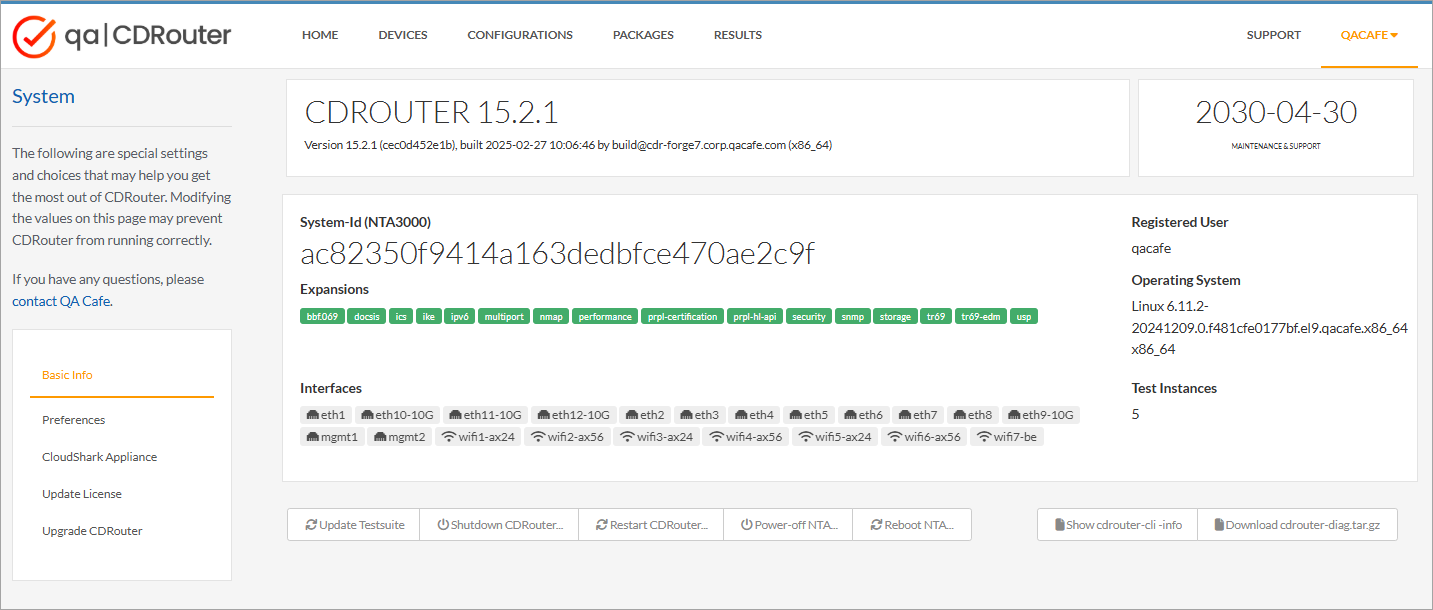
The information and features available in each section of the System page is described below.
Basic Info
This page provides details about the CDRouter software version, license, and hardware details.
Control buttons to restart and shutdown your system are also available.
-
CDRouter Version - The current version of CDRouter is displayed in the top-left portion of the page. CDRouter will display a banner at the top of the GUI when new updates are available. Click the banner or go to the “Upgrade CDRouter” section of the System page to download and install the latest update.
See the CDRouter Installation and Upgrade Guide for more details.
-
License Expiration Date - CDRouter requires an valid license in order to run and install new software updates when they are available. The license expiration date is displayed in the top-right section of the page and will turn red if the license has expired.
Go to the “Upgrade License” section of the System page or see the “Updating your CDRouter license” article for more information about updating your license.
Systems with a Perpetual license will continue to run even after the license has expired, whereas systems with a Subscription based license will be disabled until the license is renewed. See the QA Cafe License FAQ for additional details.
-
System ID - The System ID uniquely identifies your NTA hardware platform and is required by your CDRouter license in order for CDRouter to run. The QA Cafe Support team may ask for your System ID in order to provide technical support.
-
Expansions - Several expansion testsuites are available to provide additional testing capabilities to CDRouter. The expansions that have been enabled on your system will be highlighted in green.
Contact the QA Cafe Support team at support@qacafe.com to learn more about purchasing additional expansions.
-
Interfaces - The names of all physical test interfaces installed in your NTA hardware platform are displayed in this list. These names are used in your CDRouter configuration files to identify the interfaces attached to your device.
See the Data Sheet for your NTA hardware platform for details about each interface and its capabilities.
-
Test Instances - CDRouter is able to test multiple devices simultaneously. The maximum number of test packages that may be actively running at the same time is indicated by the number of Test Instances available.
See the QA Cafe License FAQ for information about adding additional test instances to your system.
-
Control Buttons - You may stop and restart CDRouter using the buttons at the bottom of the System page:
- Update Testsuite - Click the Update Testsuite to import any custom test modules that you have developed. Restarting CDRouter or your NTA hardware platform will automatically update CDRouter’s testsuite as well.
- Shutdown CDRouter - This will stop any running tests and shutdown
the CDRouter web UI. You will need to
manually connect to the NTA hardware platform
and
rebootthe system in order to restart CDRouter again. - Restart CDRouter - This will restart the CDRouter web UI. Any tests that are currently running will be stopped when CDRouter is restarted.
- Power-off NTA - This will fully power off the NTA hardware platform. Any tests that are currently running will be automatically stopped. Once the system has been shutdown, you will need to manually power-cycle the system or reboot it remotely through the IPMI management interface.
- Reboot NTA - This will perform a full reboot of the NTA. Any tests that are currently running will be automatically stopped. The web UI will automatically refresh when the system has finished rebooting.
-
CDRouter system details
- Show cdrouter-cli -info - Display details about your CDRouter installation.
- Download cdrouter-diag.tar.gz - Generate and download an archive containing details about your NTA hardware platform requested by the QA Cafe Support team.
Preferences
- Hostname - Set the name of your CDRouter system
- Page Size - Set the number of items displayed in index listings in the Web UI
- Log Timestamp Format - Display or omit date information in test log displays
- Custom Testpaths - Specify the path to any custom test modules you have developed in order to make them available within CDRouter. See the CDRouter Developers Guide for information about developing custom test modules.
CloudShark Appliance
Configure CDRouter to automatically export packet capture files from CDRouter test results and display them in your Cloudshark packet analysis system.
Update License
In this section you can update CDRouter with the latest version of your CDRouter license file. This must be done each time your license is renewed or if additional features have been added to it.
See the “Updating CDRouter Licenses” article for more information.
Upgrade CDRouter
In this section you can check for CDRouter updates and upgrade your system to the latest release. You must have an account on the QA Cafe Customer Lounge in order to download updates.
See the “CDRouter Installation and Upgrade Guide” for more information.