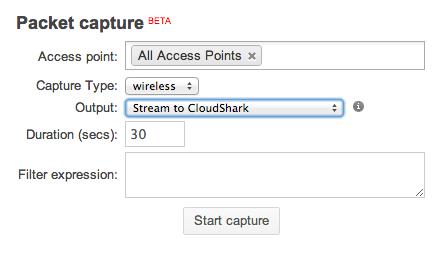Using Meraki with CS Enterprise
Cisco Meraki users can push captures from any of their Cisco Meraki managed devices directly into CS Enterprise. Learn more about this feature from our main site.
If you are using a hosted CS Personal SaaS account, please read about setting that functionality up from this page.
Important Note
When performing a packet capture on a Meraki network device, the packet capture data itself is sent from the device, out of your network, and into the Meraki cloud. When deploying a local CS Enterprise instance behind your firewall, you will need to allow inbound connections from Meraki through your firewall to support sending capture data directly to CS Enterprise.
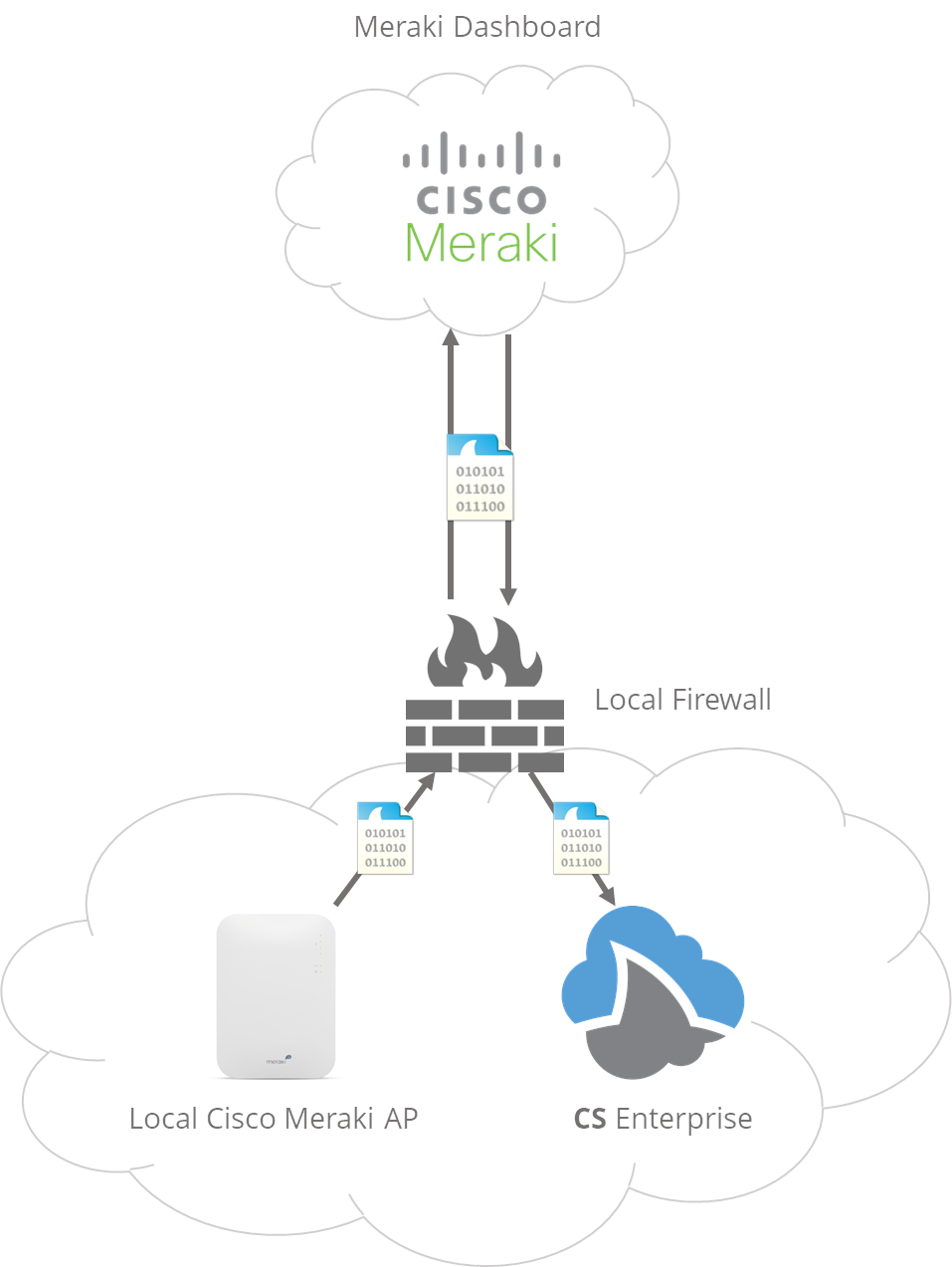
You should contact Cisco Meraki Support for information on which IP Address from the Cisco Meraki Cloud will need to have access to your local CS Enterprise instance.
Setting up CS Enterprise
Once CS Enterprise is up and running, create an API token to use for your Cisco Meraki devices. The API token controls the flow of a capture file into CloudShark. You can assign it to a specific user and group and also specify tags to help manage your captures later on.
Configure your Cisco Meraki Settings
Once you have your API Token, configure your CloudShark URL and API token. This option is found under:
- Alerts and Administration on MX/Z1 Security Appliances and MS Switches
- Network Wide Settings on MR Access Points
- General Settings on a Combined Network
Select “No” for “Use public CloudShark” and then specify the CloudShark URL and API token.
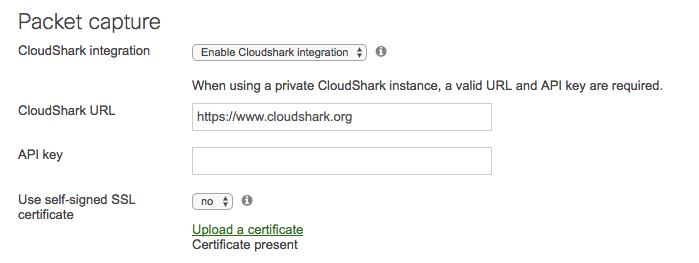
Using Self-Signed SSL Certificates
We strongly recommend using SSL certificates to secure your CS Enterprise traffic, especially when coming in from outside your firewall. If you are using a self-signed cert, you will need to upload the public certificate to your Cisco Meraki dashboard. You can do this by setting the “Use self-signed SSL certificate” option to yes and then uploading the SSL certificate.
For instructions on setting up self-signed SSL certificates read our documentation on setting up HTTPS.

Stream to CloudShark
From the Meraki packet capture tool, you can now select the “Stream to CloudShark” option. The capture data will be pushed from your device into the Cisco Meraki Cloud and then delivered to your own local CS Enterprise instance.